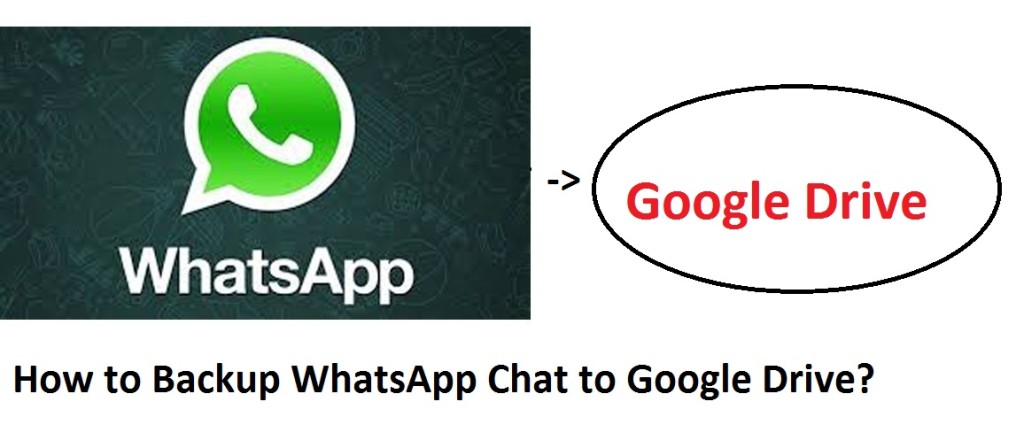Finally, the amazing new feature has now been provided to WhatsApp. It is the most used mobile messaging App not only in India but also worldwide. People often want to keep a backup of their chats. Understanding this requirement, now WhatsApp chats can be backed up to Google Drive. I think that it is going to be a very useful feature for all those who keep changing their smartphone every six months or every year. This post shall make you understand why this feature is going to be useful and you shall also be able to know the way to easily backup your WhatsApp chats to your Google Drive account.
Most of us regularly update our smartphones as we want a better smartphone or the current smartphone has stopped working properly. There were few backup options available, but people didn’t want to waste their storage space or time by saving the WhatsApp chat history regularly on the microSD card. The new feature will not only save the storage space but at the same time, a person won’t have to waste time as the backups will be taken automatically.
Table of Contents
Important Requirements
– Google Account should be activated on your smartphone
– You should install Google Play services from Google Play Store.
– There should be enough space available in your Google Drive account for storing WhatsApp chats, media files etc.
– Even there should be free space available on your smartphone for creating the backup.
How to Backup WhatsApp Chats to Google Drive?
Here are the steps that you’ll need to follow for taking your WhatsApp chat history backup to your Google Drive account.
1. Go to the Menu Button after opening WhatsApp on your smartphone.
2. Open the Settings and then go to ‘Chats and Calls‘ where you’ll find the option of ‘Chat Backup‘.
3. Just click on ‘Back up to Google Drive‘ and then you’ll need to set the backup frequency. You’ll find 4 options which are Daily, Weekly, Monthly, and Never.
4. You’ll need to select a Google account and then the network that you want to use for taking backup of your WhatsApp chat history.
How to Restore WhatsApp Chats from Google Drive to Your Smartphone?
You might be worrying that restoring the WhatsApp chats and media files from the Google Drive account will take time, but it won’t.
It is going to be a very easy process for you.
The only thing that you need to make sure that you’re making use of the same Google account and the same number that you used for creating the backup.
Once you’ll have the Google account added to your new smartphone, you’ll need to reinstall WhatsApp.
Verify your number and you’ll be able to restore your WhatsApp chat history from Google Drive. Once the restoration process will get complete, you’ll just need to tap on ‘Next‘ for finding your WhatsApp chats on your new smartphone.
This feature of taking WhatsApp Chats backup to Google Drive is going to make many people happy. Now people who keep changing smartphones won’t have to worry that how they will transfer their WhatsApp data to their new smartphone. I’m hoping that many new features will get introduced by WhatsApp in the upcoming year 2016. Do let me know which WhatsApp feature you like the most and whether you make use of any other messaging App regularly.